An Error Occurred Preparing The Software Update – Macbook Pro
I am detailing my journey through this update on my Macbook Pro so that it can help others.
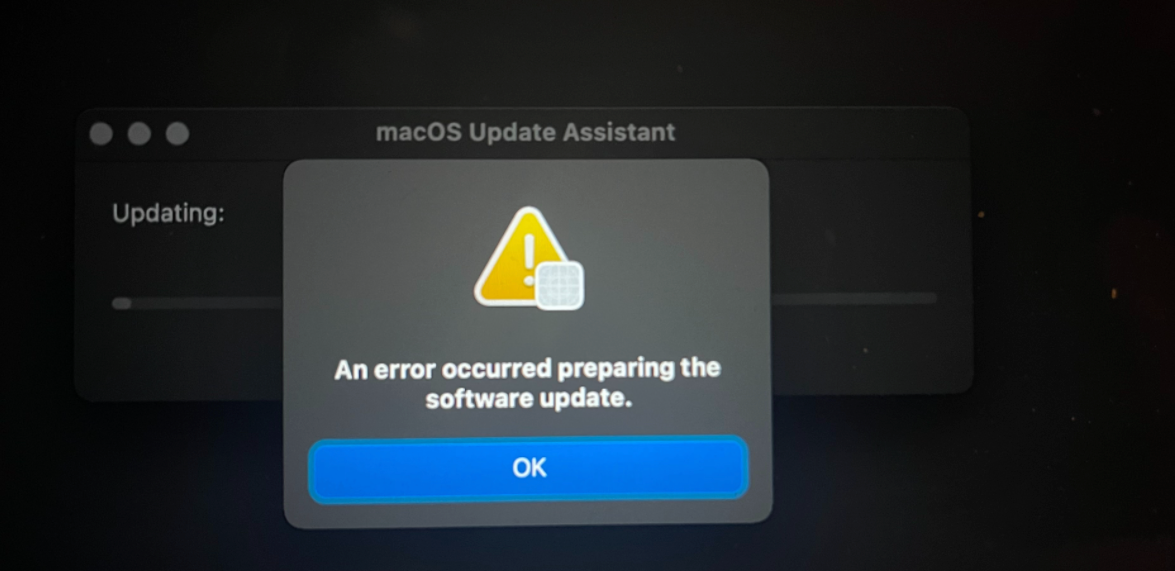
2019 MacBook Pro 2.3Ghz, Upgrading from Catalina to Big Sur.
The process…
- Big Sur downloads
- restarts then tries to install and gets stuck at 10%, giving the error you see below
- Trying to start in recovery then asks for your password, which the Mac tells you is incorrect
- Trying to enter your vault key from iCloud doesn’t work either because it tells you your “iCloud account cannot unlock this volume“
- There is no way to get to a main screen or any screen; no way to recover or enter your password for anything
- Spent 2 hours on the phone with Mac support: we finally were able to to get it to a Utility screen by pressing “Shift + Option + Command + R” at the same time immediately after hitting the power button, wait a long time for it to start up; where you will see a world icon with a bar or timer under it; took about 15 minutes
- In the utility screen settings, when they finally appear after having to re-enter your password for your Mac; and I found out what was wrong; my Macbook didn’t have enough space; you can see in the below screenshots
- Big Sur is 13GB. My Macbook Pro had 9.5GB of free space; normally, Big Sur would not have downloaded knowing it didn’t have enough space… but that didn’t happen, so it tried to install itself anyway, and got stuck
- Now, there is no way to clear space; the hard drive section in Utilities is missing so we cannot reset the OS (Operating System) to an older version
- Apple Support said take it to an authorized Apple Repair shop; so I did
- Took it to a Mac specialist locally and they said they have no idea how to fix it; but they would have to wait 3-5 days likely at minimum before Apple released a resolution, also a lot of people are having this issue
- You need your laptop for work or school, so this is debilitating, I feel you.
Connecting Your Mac To Another Mac For Recovery
You can try this; but both Macs have to be the same hardware/version.
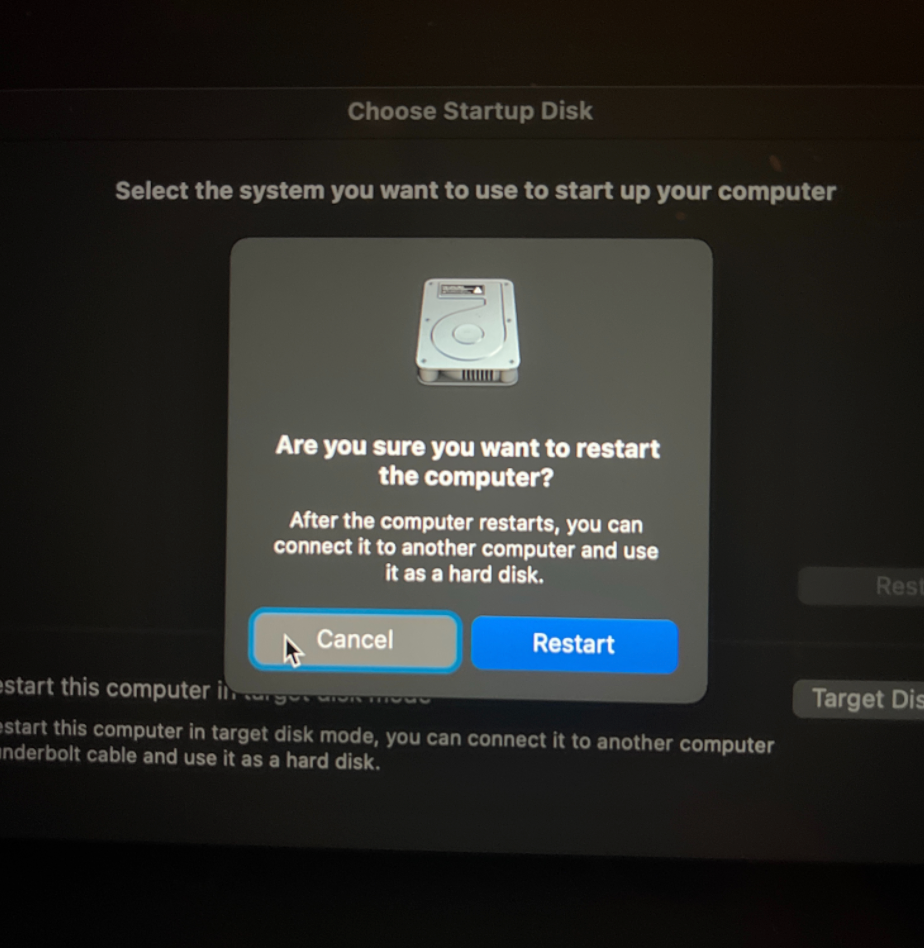
The Supplied iCloud Account Was Unable To Unlock This Version
“If you can’t log in to your computer because you forgot your password, you can reset it now”. Trying to recover your Mac using your iCloud account will not work either, it just gives you this error message.
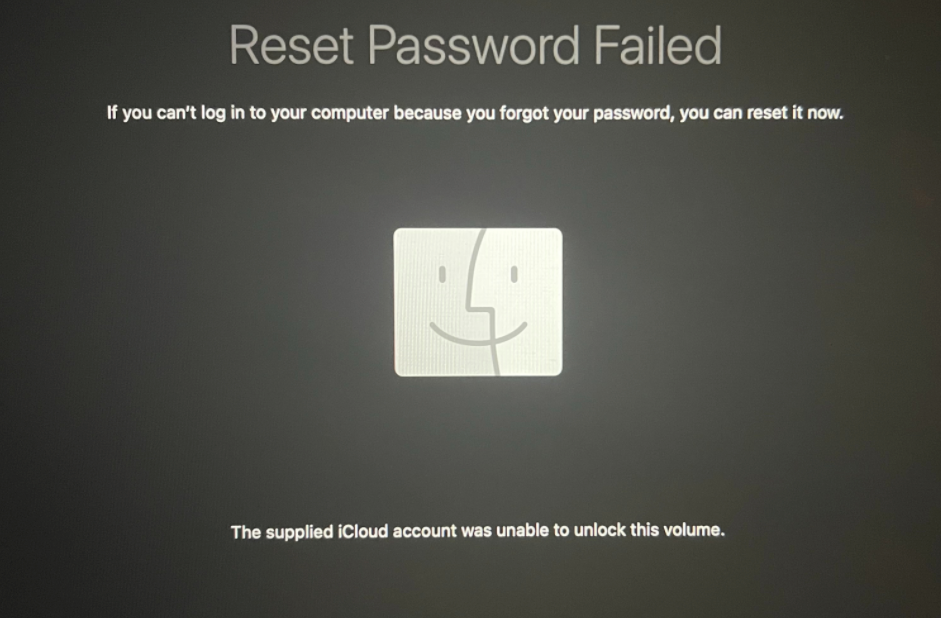
Using MacOS Utilities To Restore from Big Sur Update To Catalina or Earlier Version
- Time Machine – this only works if you had been saving everything you do on a backup device, like a second hard drive that you attached to the Macbook. If you haven’t been, this is not going to work.
- Reinstall MacOS – It fails; but if it works it means you lose everything not saved in the cloud or on a backup drive
- Disk Utility – It is not showing the necessary hard drive in order to clear space or reset the OS (Operating System)
Go to Utility screen by pressing “Shift + Option + Command + R” at the same time immediately after hitting the power button, wait a long time for it to start up; where you will see a world icon with a bar or timer under it; took about 15 minutes and it brings you to this….
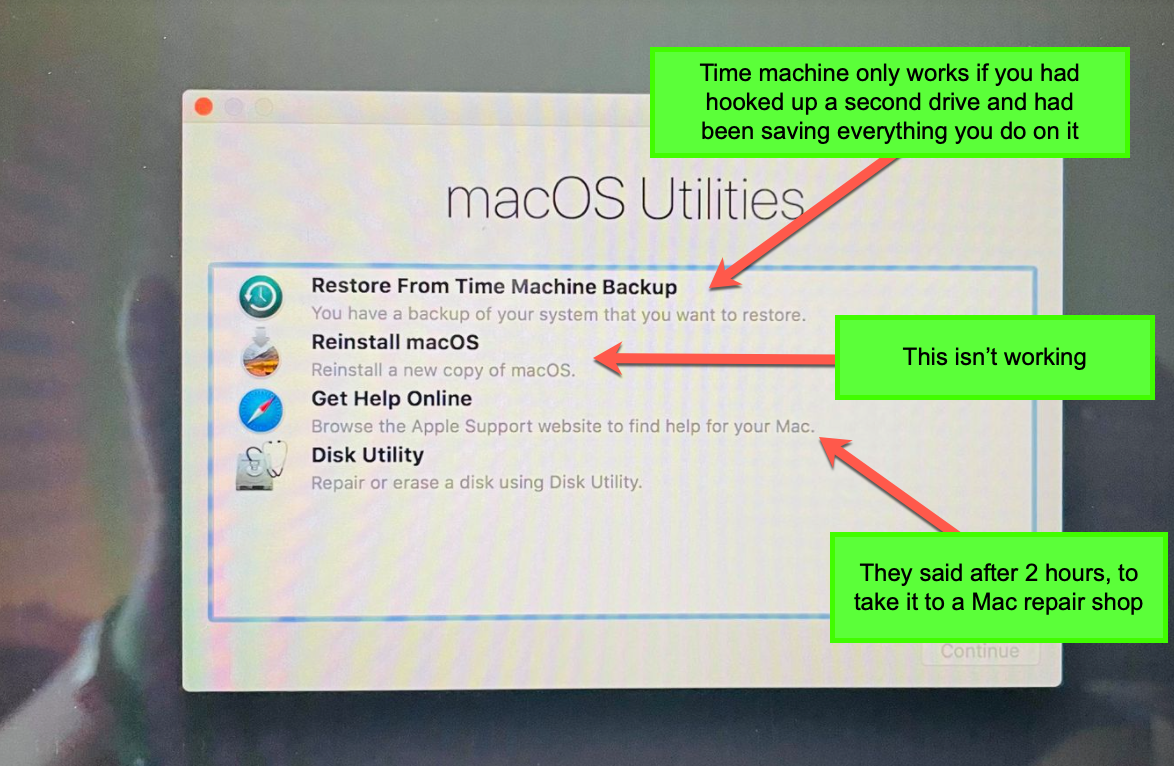
Not Enough Space For The Big Sur Mac Update
So, I finally found out that the reason Big Sur is not installing is that there was barely enough space. However, there is no way now to clear the space. I am at risk of losing anything that wasn’t saved in the iCloud now.
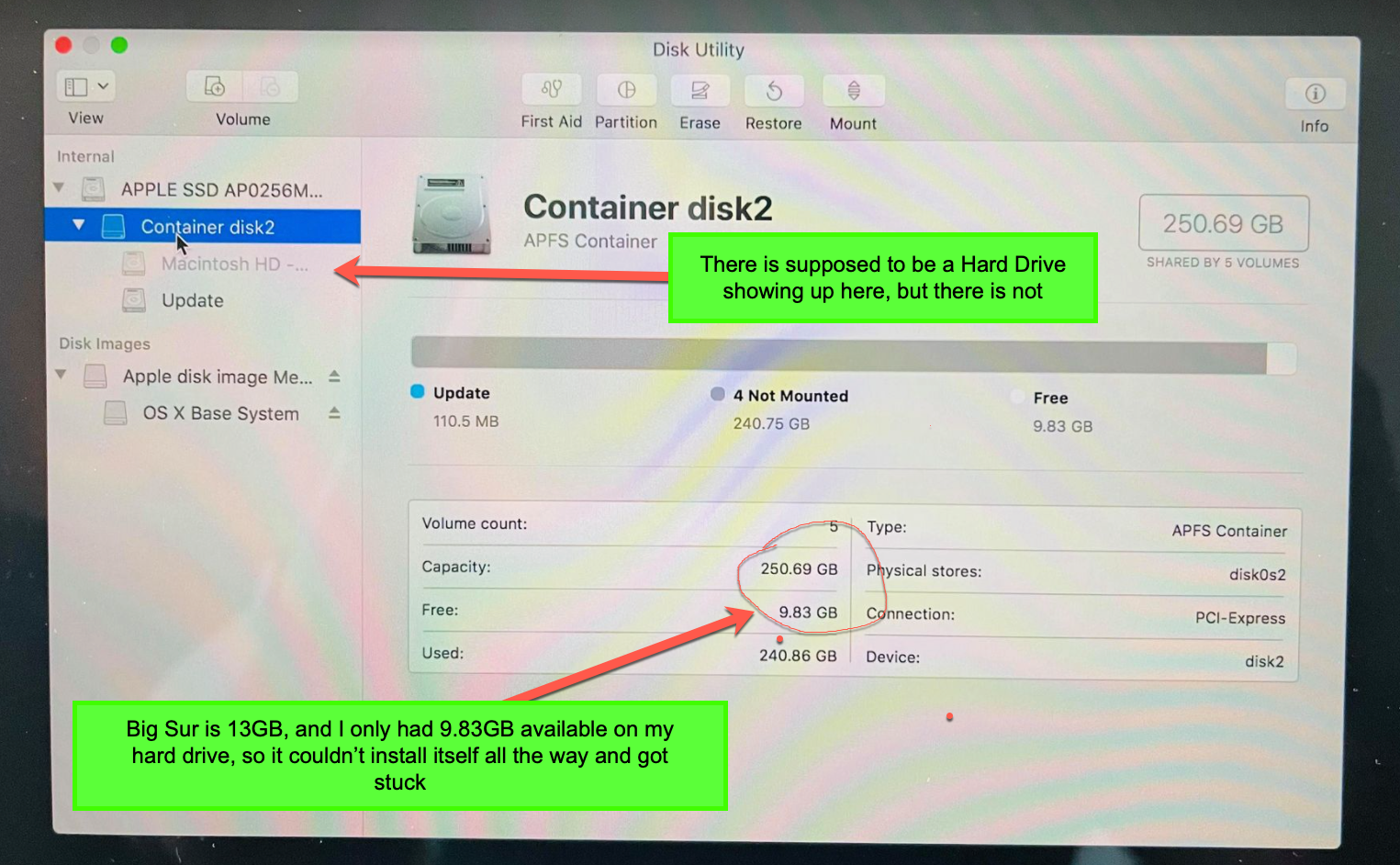
Resolution So Far (Nov 20th, 2020)
Had to take it to a Mac repair shop, Mac Phone Support could not figure it out; the Mac repair shop needs 3-5 days minimum. I am looking at buying a replacement Mac in the meantime. The new Mac M1 chip laptops seem like a good choice, and to have a backup back for future issues.
Jan 15th, 2021 – Macbook Big Sur Error Update
I had to erase my drive, reinstalled Catalina operating system, then upgrade to Big Sur. I lost my drive completely, and everything on it. Since I didn’t have Time Machine or anything that wasn’t on the desktop backed up, I lost 2GB of data from the past 2 years.
Now I have a desktop and laptop and have them synced, and I got the apple’s Time Machine backup going in case it ever happens again.



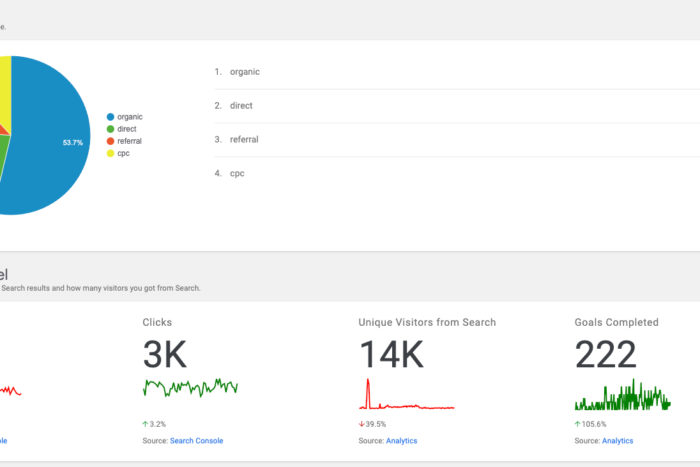
Leave a Comment